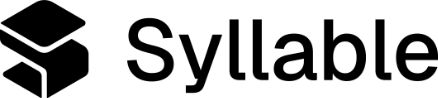Create voice group
To create a new voice group, click “Voices” on the left navbar.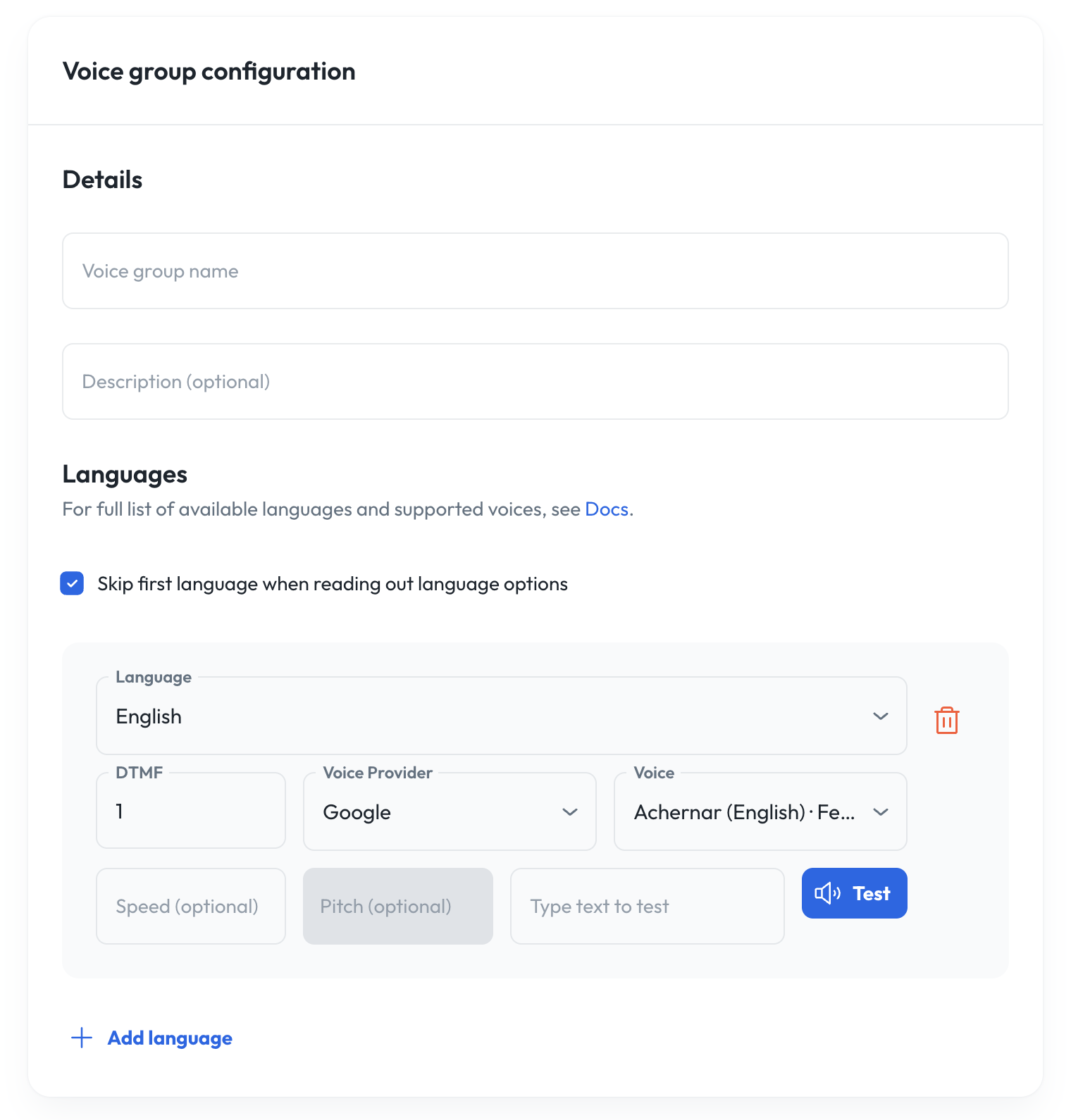
- Voice group name: The name of the voice group (must be unique within organization)
- Description (optional): Description of the voice group.
- Languages: Here you can select which languages are associated with the language group. For each language, you must enter a DTMF code (a number between 1 and 9, inclusive), select a voice provider, and select a voice from that provider. Note that your voice options are limited to voices that support the selected language. Each language in the group must be unique and have a unique DTMF code.
- The option “Skip first language when reading out language options” allows you to omit the first language in the group from the DTMF menu presented as part of the greeting message (see below). You can also configure speed and pitch (depending on if the voice being used supports it), both of which take decimal numbers.
- Create a voice group as outlined above.
- Navigate to the desired agent. Your voice group should now appear as an option in the “Languages” dropdown on the agent edit screen. Select the voice group and save your changes.
- Navigate to the agent’s message. Insert the tag
{{ language.mode }}into the message (and/or the text of any message rules) where you would like the language menu to be delivered by the agent. Save your changes.
- Create a voice group
- Navigate to the agent. Your voice group should appear as an option in the “Voices” dropdown on the agent edit screen. Select the voice group and save changes.
- Navigate to the agent’s message. Insert the tag
{{ language.mode }}into the message (and/or the text of any message rules) where you would like the language selection menu to be delivered by the agent. Save changes.
{{ language.mode }} tag, it will instead read off a menu automatically generated from the voice group linked to the agent.
For example, for the voice group with:
Available voices and languages
Google Cloud Text‑to‑Speech
| Voice | Gender | Model | Languages |
|---|---|---|---|
| Aoede | Female | Chirp 3 HD | en‑US, ko‑KR, zh‑CN, es‑US, th‑TH, vi‑VN |
| Charon | Male | Chirp 3 HD | en‑US, ko‑KR, zh‑CN, es‑US, th‑TH, vi‑VN |
| Fenrir | Male | Chirp 3 HD | en‑US, ko‑KR, zh‑CN, es‑US, th‑TH, vi‑VN |
| Kore | Female | Chirp 3 HD | en‑US, ko‑KR, zh‑CN, es‑US, th‑TH, vi‑VN |
| Leda | Female | Chirp 3 HD | en‑US, ko‑KR, zh‑CN, es‑US, th‑TH, vi‑VN |
| Orus | Male | Chirp 3 HD | en‑US, ko‑KR, zh‑CN, es‑US, th‑TH, vi‑VN |
| Puck | Male | Chirp 3 HD | en‑US, ko‑KR, zh‑CN, es‑US, th‑TH, vi‑VN |
| Zephyr | Female | Chirp 3 HD | en‑US, ko‑KR, zh‑CN, es‑US, th‑TH, vi‑VN |
| en‑US‑Neural2‑D | Male | Neural2 | en‑US |
| en‑US‑Neural2‑F | Female | Neural2 | en‑US |
| es‑US‑Neural2‑A | Female | Neural2 | es‑US |
| es‑US‑Neural2‑B | Male | Neural2 | es‑US |
| ko‑KR‑Neural2‑A | Female | Neural2 | ko‑KR |
| vi‑VN‑Neural2‑A | Female | Neural2 | vi‑VN |
| cmn‑TW‑Wavenet‑A | Female | WaveNet | cmn‑TW |
| yue‑HK‑Standard‑C | Female | Standard | yue‑HK |
| en‑US‑Studio‑O | Female | Studio | en‑US |
OpenAI Text‑to‑Speech
| Voice | Gender | Model | Languages |
|---|---|---|---|
| Alloy | Male | TTS‑1 | en‑US, ko‑KR, zh‑CN, fa‑IR, es‑US, th‑TH, vi‑VN |
| Ash | Male | TTS‑1 | en‑US, ko‑KR, zh‑CN, fa‑IR, es‑US, th‑TH, vi‑VN |
| Coral | Female | TTS‑1 | en‑US, ko‑KR, zh‑CN, fa‑IR, es‑US, th‑TH, vi‑VN |
| Echo | Female | TTS‑1 | en‑US, ko‑KR, zh‑CN, fa‑IR, es‑US, th‑TH, vi‑VN |
| Fable | Female | TTS‑1 | en‑US, ko‑KR, zh‑CN, fa‑IR, es‑US, th‑TH, vi‑VN |
| Nova | Female | TTS‑1 | en‑US, ko‑KR, zh‑CN, fa‑IR, es‑US, th‑TH, vi‑VN |
| Onyx | Male | TTS‑1 | en‑US, ko‑KR, zh‑CN, fa‑IR, es‑US, th‑TH, vi‑VN |
| Sage | Male | TTS‑1 | en‑US, ko‑KR, zh‑CN, fa‑IR, es‑US, th‑TH, vi‑VN |
| Shimmer | Female | TTS‑1 | en‑US, ko‑KR, zh‑CN, fa‑IR, es‑US, th‑TH, vi‑VN |
ElevenLabs
| Voice | Gender | Model | Languages |
|---|---|---|---|
| Alice | Female | eleven_flash_v2_5 | en‑US, ko‑KR, zh‑CN, es‑US |
| Bill | Male | eleven_flash_v2_5 | en‑US, ko‑KR, zh‑CN, es‑US |
| Brian | Male | eleven_flash_v2_5 | en‑US, ko‑KR, zh‑CN, es‑US |
| Callum | Male | eleven_flash_v2_5 | en‑US, ko‑KR, zh‑CN, es‑US |
| Charlie | Male | eleven_flash_v2_5 | en‑US, ko‑KR, zh‑CN, es‑US |
| Charlotte | Female | eleven_flash_v2_5 | en‑US, ko‑KR, zh‑CN, es‑US |
| Chris | Male | eleven_flash_v2_5 | en‑US, ko‑KR, zh‑CN, es‑US |
| Daniel | Male | eleven_flash_v2_5 | en‑US, ko‑KR, zh‑CN, es‑US |
| Eric | Male | eleven_flash_v2_5 | en‑US, ko‑KR, zh‑CN, es‑US |
| George | Male | eleven_flash_v2_5 | en‑US, ko‑KR, zh‑CN, es‑US |
| Jessica | Female | eleven_flash_v2_5 | en‑US, ko‑KR, zh‑CN, es‑US |
| Laura | Female | eleven_flash_v2_5 | en‑US, ko‑KR, zh‑CN, es‑US |
| Liam | Male | eleven_flash_v2_5 | en‑US, ko‑KR, zh‑CN, es‑US |
| Lily | Female | eleven_flash_v2_5 | en‑US, ko‑KR, zh‑CN, es‑US |
| Matilda | Female | eleven_flash_v2_5 | en‑US, ko‑KR, zh‑CN, es‑US |
| River | Male | eleven_flash_v2_5 | en‑US, ko‑KR, zh‑CN, es‑US |
| Roger | Male | eleven_flash_v2_5 | en‑US, ko‑KR, zh‑CN, es‑US |
| Sarah | Female | eleven_flash_v2_5 | en‑US, ko‑KR, zh‑CN, es‑US |
| Will | Male | eleven_flash_v2_5 | en‑US, ko‑KR, zh‑CN, es‑US |
- Log into the Syllable Console
- Click the Voices tab, then select New Voice Group
- Name your new Voice Group.
- Select the default language.
- Pick a voice provider.
- Click the speaker icon to listen to a sample of the voice you want to hear.
- Tweak the Voice Speed and Pitch to your liking. We recommend small increments to maintain a human timbre.
Pronunciations
Text-to-Speech systems often mispronounce proper nouns, brands, acronyms, and medical terms. Pronunciations will allow users to correct how agents pronounce words so that users can ensure agents are properly and clearly communicating with callers.- Note: Pronunciations are organization-wide and affect all agents using voices and languages.
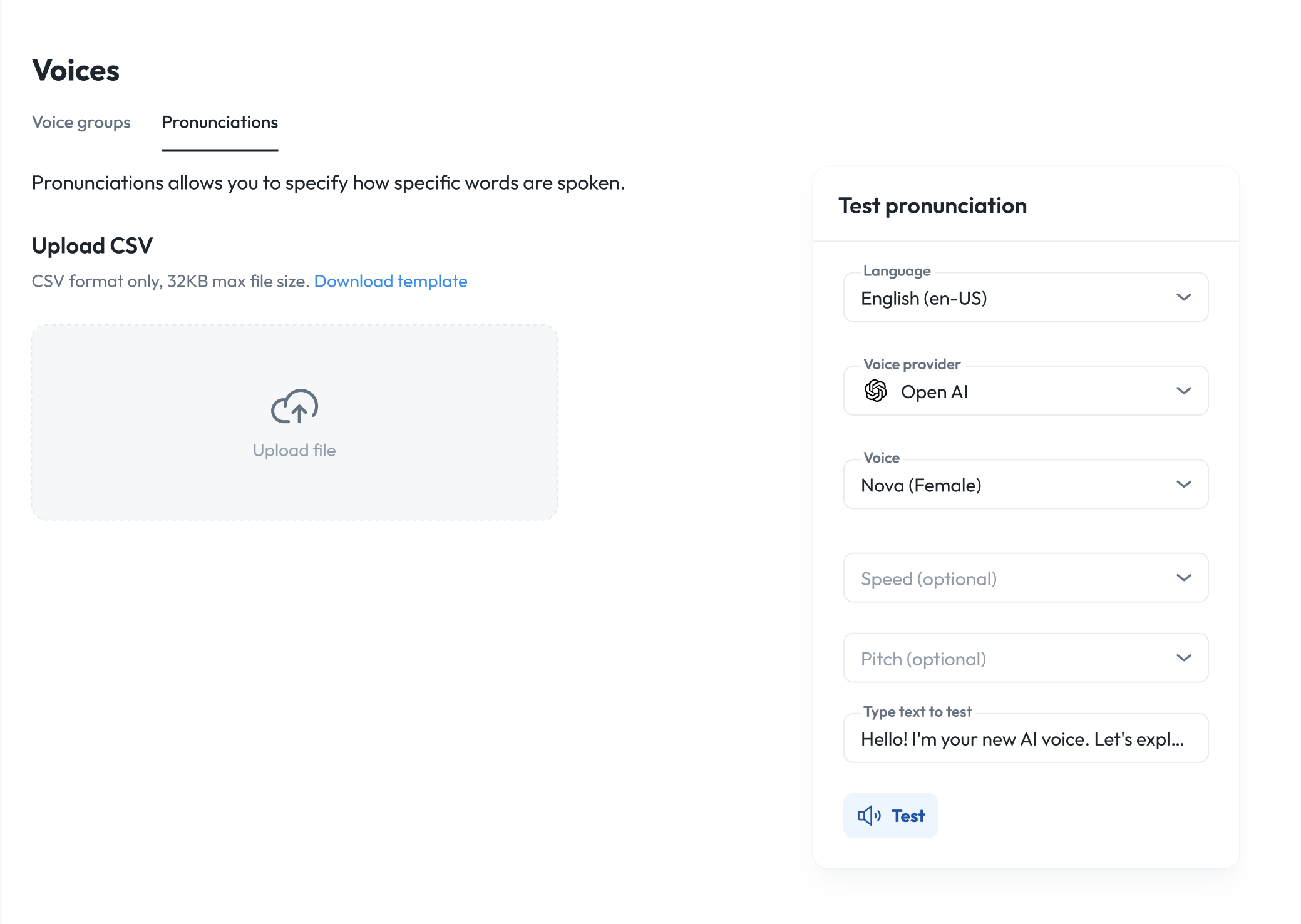
- Click “upload file” or download a sample CSV template, fill it in, and upload.
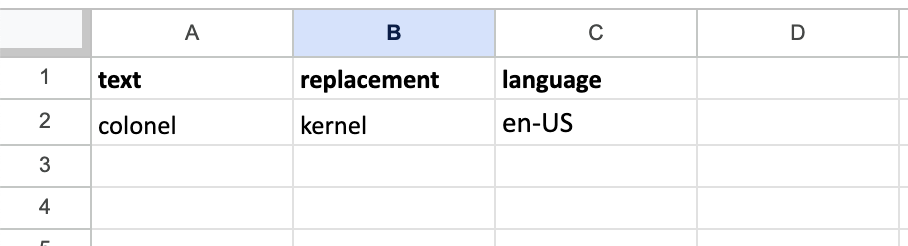
- text: The original word or phrase as it appears in transcripts or responses
- replacement: The phonetic or re-spelled version the TTS engine should use (For example: “kernel” for “colonel”).
- language: The relevant language (e.g., en-US, English, es-US, Spanish, etc.)
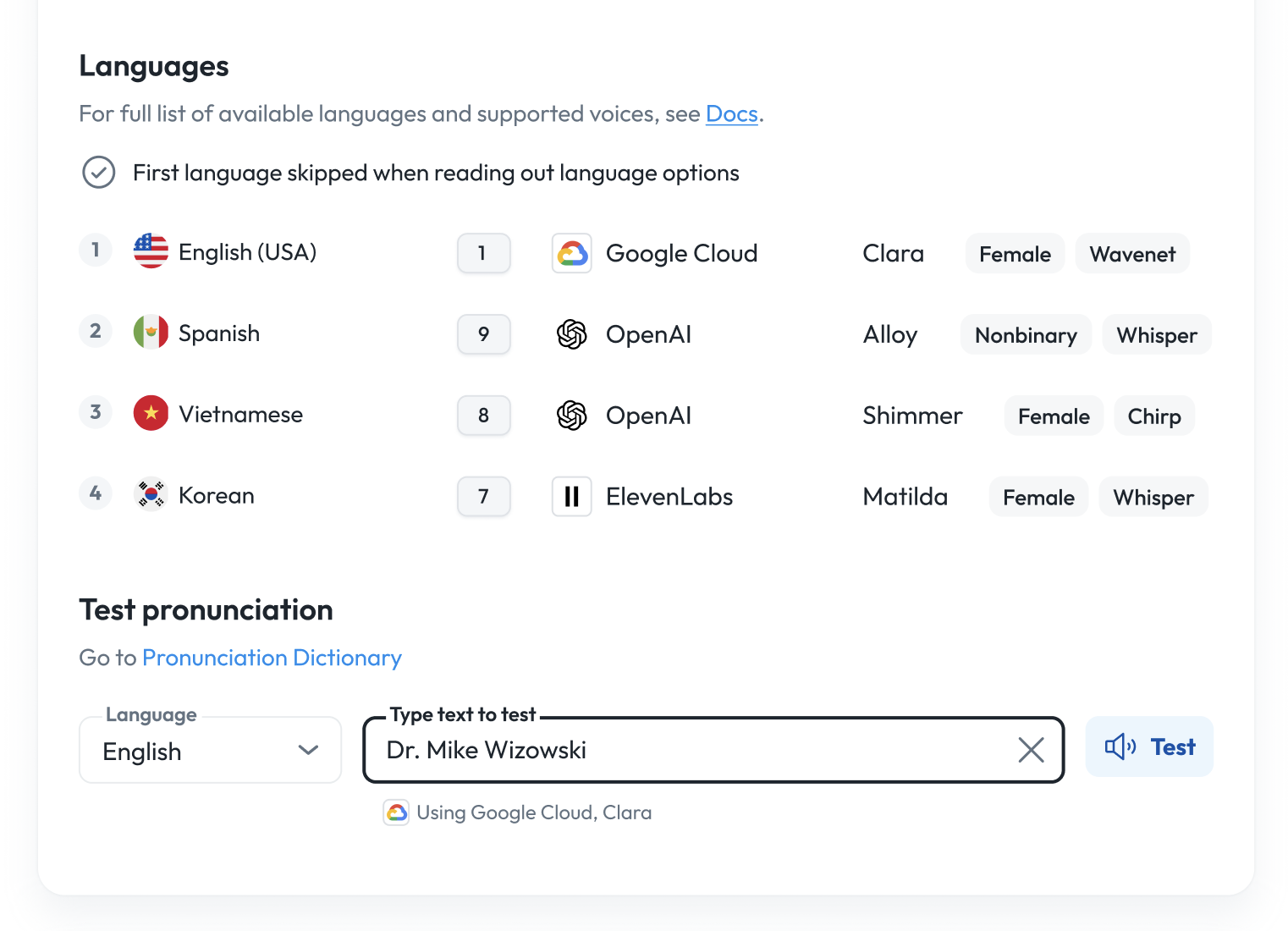
- Download CSV: Download your current pronunciation table from the Pronunciations page. The CSV will have the following columns: text | replacement | language
- Edit CSV: Add new rows for any words or phrases you wish to customize.
-
Example:

- Tip: Use respelling or phonetic spelling. You may need to experiment to find the best pronunciation for your TTS voice.
-
Example:
- Upload CSV: Once you have made your changes, upload the CSV back to the platform. The system will immediately begin using your updated pronunciations.
- Select a TTS provider, voice, and language
- Enter the replacement text or phrase
- Playback the result to ensure it sounds correct
- Adjust your replacement spelling as needed for clarity or naturalness
- Be specific: The text column should match exactly how the word/phrase appears in your outputs.
- Phonetic spelling: Start with simple respellings, but if necessary, use more detailed phonetic hints or hyphenation.
- Language matching: Ensure the language field matches the TTS model you’re targeting.
- If you want to add more pronunciation replacements, download the latest CSV, add your changes, and re-upload.
- Pronunciation customizations are organization-wide and affect all agents using affected voices and languages.
- There is no limit to the number of entries you can add.